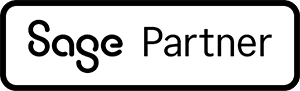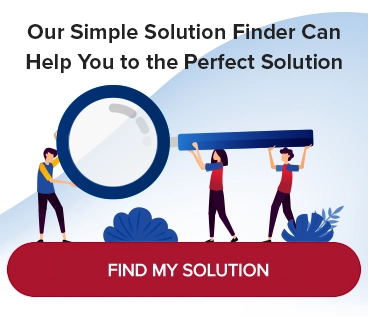DocLink Event And Data Manager — Decision Automation At Its Best

In the last few issues we’ve highlighted how DocLink increases efficiency and productivity by streamlining processes that include Purchase Orders, Expense Reports, Credit Card Statements, HR onboarding and more. In this issue we spotlight the power of the DocLink Event and Data Manager modules.
Essentially, Event and Data Manager are highly configurable modules built to automatically take action in response to events or conditions with your DocLink documents. Event and Data Manager combined can take two types of actions: Notifications and Automation task. The Event module can be configured to notify users while Data Manager can take action in response to various conditions surrounding a document.
Event and Data Manager is always working, looking for conditions you’ve instructed it to notice. When one of those conditions happens, you (along with others you specify) can be notified via email or have the system perform an automated task. What’s more, you can place very specific conditions on these events, to ensure you’re zeroing in on only the conditions of concern. Some examples of the way you can use this feature are:
- Receive an email when a document you typically “print” to DocLink failed to capture.
- Someone creates a new document but neglects to put it into the requisite workflow for processing, the Data engine can identify this and do it for them.
- Receive an email or perform a workflow move when a critical data element (credit terms for example) on a document has changed.
- A document enters a workflow, but there is a value in that document that is outside certain parameters — an AP invoice over a certain amount, for example.
But Wait, There’s More
Notifications and Automation are the two primary tasks that Event and Data Manager Tackles, but there is more it’s capable of. Below are a few more features we’re sure your organization will find value in.
- Configurable Notifications — You can configure the notification templates, supplying your own personalized content and insert “tokens” such as amounts, order numbers, user names, and so on to provide context and meaningful information to the recipient.
- Triggered Events — When a change is detected with a document, Data Manager can perform an Automation task, placing the document into workflow, re-routing the document to another workflow, and self-monitor other modules like ERM, Import Manager and Output Manager.
- Scheduled Tasks — Fitting right into the capabilities of Event and Data Manager is the ability to schedule tasks to run at prescribed intervals. For example, perhaps you want the system to scan for expired contracts each day, and if found, route those contracts into a specific workflow. One common use is to remind users who have been previously notified that a document needs their attention and if they fail to take action, move it automatically to the next person in the flow.
We’ve really only scratched the surface of this humble workhorse of a module. Contact us to learn more.