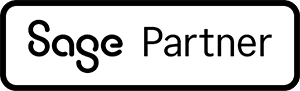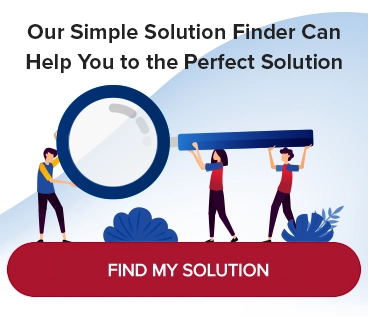Mastering Sage Intacct Data Imports: A Comprehensive Guide
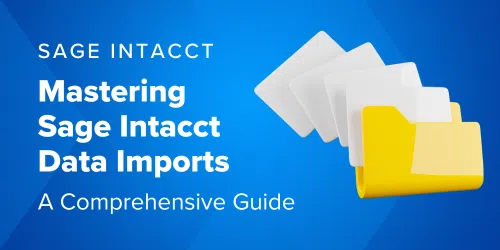
One of the most powerful yet often underutilized features of Sage Intacct is its data import functionality. Whether you’re migrating legacy data, managing budgets, or tackling routine updates, mastering data imports in Sage Intacct can save you time, reduce errors, and improve overall efficiency.
Whether you’re new to automated imports or an experienced user who wants to be more proficient, this blog walks you through the essentials and advanced tips for navigating imports in Sage Intacct.
What Are Sage Intacct Import Templates?
Sage Intacct’s import templates are pre-configured tools that help businesses easily transfer data into the platform. Think of them as detailed maps guiding your data directly into the right location within Sage Intacct’s framework.
Watch the on-demand webinar: Mastering Sage Intacct Imports
Why Efficient Data Imports Matter
Efficient and accurate data imports ensure that your workflows remain smooth, error-free, and time-efficient. Sage Intacct offers extensive import functionality, from budgets and transactions to vendor records and beyond, allowing you to streamline your operations significantly. But the key is learning how to use these features optimally.
Key Features of Sage Intacct Import Templates:
- Efficiency: Importing data happens in seconds, whether for small updates or larger, offline processed batches.
- Flexibility: Templates can handle various data types, from credit card transactions to legacy system data.
- Simplicity: There’s no need for coding skills; just prepare a simple CSV (Comma-Separated Values) file and you’re all set.
- Accuracy: Templates minimize human error by precisely mapping data fields.
Whether you’re dealing with small updates or massive migrations, these templates handle everything with flexibility and precision.
How to Use Sage Intacct Import Templates
Step 1: Start with a CSV File
All imports start with a CSV file. Export files from tools like Excel, QuickBooks, or legacy systems.
Pro Tip: Clean your data by removing commas, extra spaces, or unnecessary formatting before importing. Ensure date formats match the settings in Sage Intacct to prevent errors.
Step 2: Select the Right Template
Identify your data type and download the corresponding import template. For example:
- Masterfiles for vendors, customers, or products.
- Transactions for invoices or journal entries.
- Budgets for financial planning.
Access the templates via Company > Setup > Import Data in Sage Intacct.
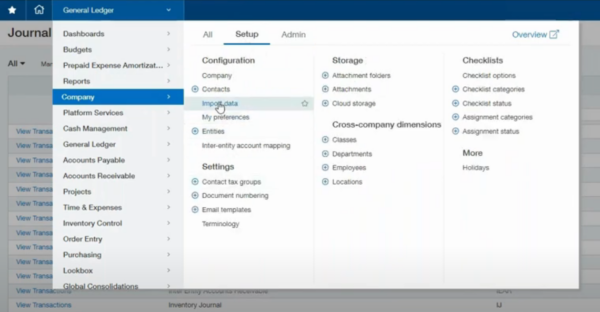
Step 3: Customize Your Template
Open the template in Excel and customize it for your specific needs.
Pro Tips for Customization:
- Use formulas to automate repetitive fields.
- Highlight required columns with conditional formatting to ensure no critical fields are missed.
- Use the “Do Not Import” column by adding a hashtag (#) to skip rows you want to retain but not process.
Step 4: Import Your Data
Upload your CSV file within the Sage Intacct interface, map the fields, and run the import. Most imports are processed in seconds.
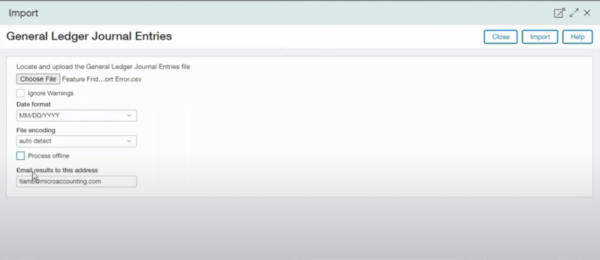
Step 5: Verify and Troubleshoot
Post-import, review the data for mapping accuracy. If errors occur, download the error log, correct the issues, and re-import the file.
Advanced Applications of Sage Intacct Imports
Budget Imports
Budgets are critical for financial planning, and Sage Intacct makes it easy to update or create new ones.
Step-by-Step Budget Import Process:
- Export last year’s budget template as a CSV file.
- Update fiscal years, amounts, or dimensions as necessary.
- Save and re-import the updated version.
Pro Tip: Use your previous budget as a foundation for faster updates.
Avoid duplications within account or dimension combinations for smooth imports.
Legacy Data Migration
Transitioning from older systems like QuickBooks? Sage Intacct’s import functionality ensures seamless migration of historical transactions, customer records, and more.
- Routine Updates: Updating vendor or customer information, correcting account codes, or adding new dimensions becomes effortless with import templates.
- Credit Card Transactions: Many financial systems generate CSV files for credit card spend, which can be imported directly into Sage Intacct for easy reconciliation.
Troubleshooting Common Import Errors
Despite your best efforts, errors may sometimes occur. Here’s how to address the most common issues effectively:
- Error 1: Invalid Locations
Sage Intacct flags rows with incorrect or outdated location values. Update these manually within the error file and re-import.
- Error 2: Closed Accounting Periods
Attempting to import data into a closed period will trigger an error. Ensure your transaction dates align with open periods.
General Tips for Troubleshooting
- Start error resolution from the bottom of the error log, as fixing lower-listed issues often resolves others automatically.
- Sage Intacct’s error files provide exact problem details, making fixes straightforward.
Frequently Asked Questions (FAQs)
What happens if I leave unused columns during updates?
Leaving columns blank will overwrite existing values in Sage Intacct. Remove unnecessary columns to avoid this.
Can I import budgets for multiple companies?
Yes! Sage Intacct fully supports imports across multiple entities, including statistical accounts.
How do I avoid duplication errors in budget imports?
Ensure that account and dimension combinations appear only once in your file.
Can I use external formulas and links within templates?
Absolutely. Formulas and links from other spreadsheets can simplify repetitive entries, saving time during preparation.
Closing Thoughts
Mastering data imports is a foundational skill that not only saves time but also boosts accuracy, allowing your team to focus on strategic growth rather than tedious manual tasks. By leveraging Sage Intacct’s import functionality, you ensure that every data point, from budgets to customer records, is precisely where it needs to be—without manual intervention. Getting started might feel overwhelming, but with tools like customizable templates, error logs, and offline processing, you’ll quickly build confidence in your abilities.
Want to master more Sage Intacct skills? Browse our webinars and blogs for more tips or contact us with your questions.