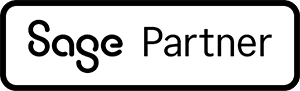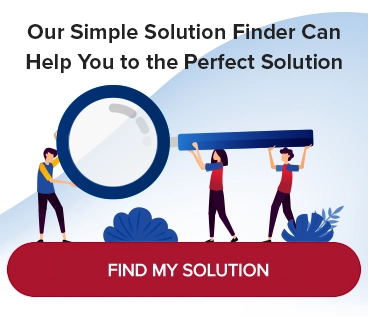How to Add MicroAccounting Email to Your Safe Senders List
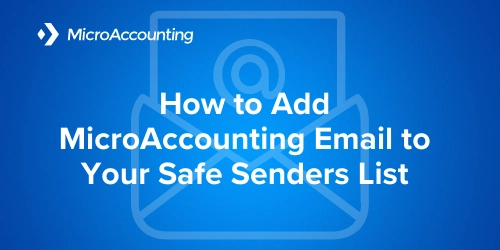
Safelisting (formerly referred to as “whitelisting”) an email address makes it more likely that emails sent from a specific address reach your inbox. To ensure our monthly newsletter, webinar invites, and other important client communications make their way to you, please add MicroAccounting email to your safe sender list.
Below are instructions by email provider: