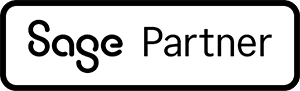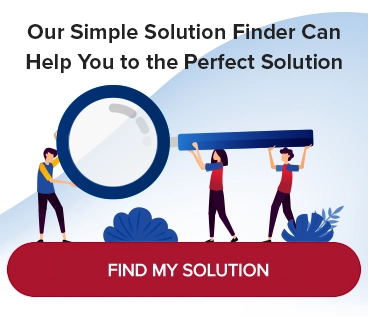DocLink Import Manager – Automating the Onboarding of Documents

Your interest in a document management solution already indicates you’re someone that appreciates saving time, automating manual processes and promoting efficiency. As such, we thought you would be interested in learning about three optional modules available for DocLink that help you maximize your investment and take automation a few steps further. Today, we highlight the first of the three—Import Manager. In upcoming articles we’ll review Data Manager and Output Manager, so stay tuned.
Import Manager is an add-on module for DocLink that automates the onboarding of documents. It can onboard in three different ways—email, image queue and custom XML.
Import Manager can be configured to monitor an email inbox you have set up to receive a particular type of document, and automatically import the contents into the repository—essentially peeling the attachment out along with some of the metadata from the email message.
For example, say you provide your vendors with a unique email address for submitting invoices (e.g. ap@mycompany). When an email arrives in that folder, DocLink takes over, adding the invoice attachment to the DocLink repository and inserting the invoice into the workflow you’ve associated with the email address (e.g. AP Automation). DocLink also collects some email metadata, including the sender’s address, the date sent, the subject and the attachment name. This information is stored with the document, is searchable and can be used by the Data Manager* module to make additional routing decisions regarding the invoice—sending it to a particular individual, for example.
Image queue
Image Queue is an import process used to automatically import documents from a working directory/folder into the DocLink repository and workflow. DocLink continually monitors the folder and takes over when a new file is added. For each folder, you specify the associated workflow (e.g. AP Automation).
For example, say a vendor forgets to send their invoice to your ap@mycompany address and instead sends it to you. You could simply drag and drop the attachment to the AP Processing folder or perform a “save as” from the email to the folder. When DocLink next scans that folder, it will work its magic and insert the document into the AP Automation workflow.
XML import
If you receive XML from your business partners, Import Manager can use the XML data to automatically create a document or index a related document into DocLink. We’re not going to get too technical in this article—let us know if you need this option and we’ll walk you through precisely how it works.
You can always contact us too—we’d be happy to answer any questions you may have.