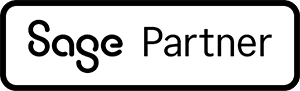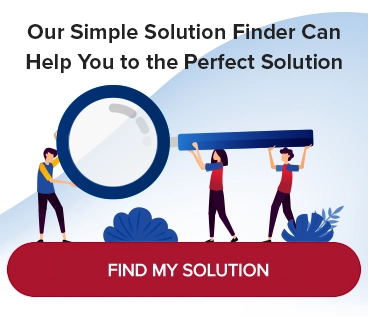Automatically capture your inbound P.O. based invoices into your Sage 100 application with document management tools
Automation isn’t just for assembly lines. Imagine not having to key in P.O. invoice data to generate a receipt of invoice. The days of late invoice payments notifications and lost or misfiled invoices is gone. Have you ever been unable to easily produce documents for an audit? With document automation, you can automatically digitize your P.O. invoices, and submit these to your accounting system.
Along the way, the system performs validation rules to ensure the invoice is not a duplicate, has receipt(s) on file, and the total amount of the invoice is within the open authorized P.O. amount.
Your unique business rules can also be applied to invoices during processing. Nothing is set in stone, which makes this a great tool in your business.
Below describes a typical example of how the OCR will recognize, validate, and submit your invoices to your accounting system.
Recognition
The OCR application routinely monitors designated folders and email addresses. When it finds a document that OCR identifies as a P.O invoice, the application will begin back-end processing the documents through a recognition program.
Verification
If the system identifies any anomaly with the document, it will alert the user via email. At that time, the user will login to a ‘Verification’ program for review and corrections as needed.
The Optical Character Recognition (OCR) application will validate collected data and apply advanced business rules that insure the invoice is not a duplicate, has been receipted, and is within the authorized open purchase order amount. In the process, if there are low confident characters or rules are broken, a user will be alerted to take appropriate action.
The user will click on this button, to show the image needing review. See figure 1.
Figure 1
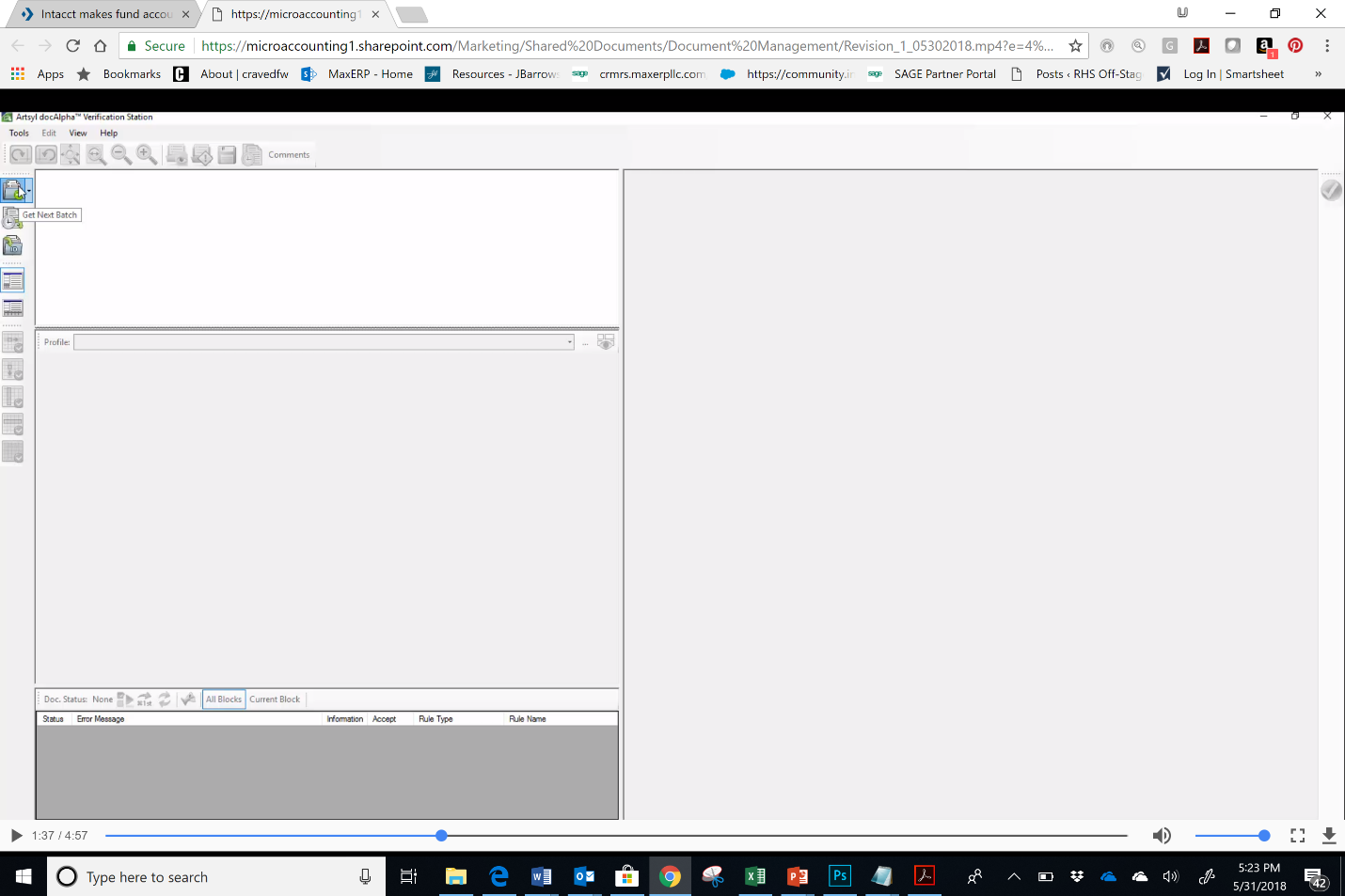
Every word is fully digitized. Any rule violations will be highlighted as they occur.
You can validate any low confidence characters and have the opportunity to correct or confirm them.
See character verification initiation in figure 2.
Figure 2
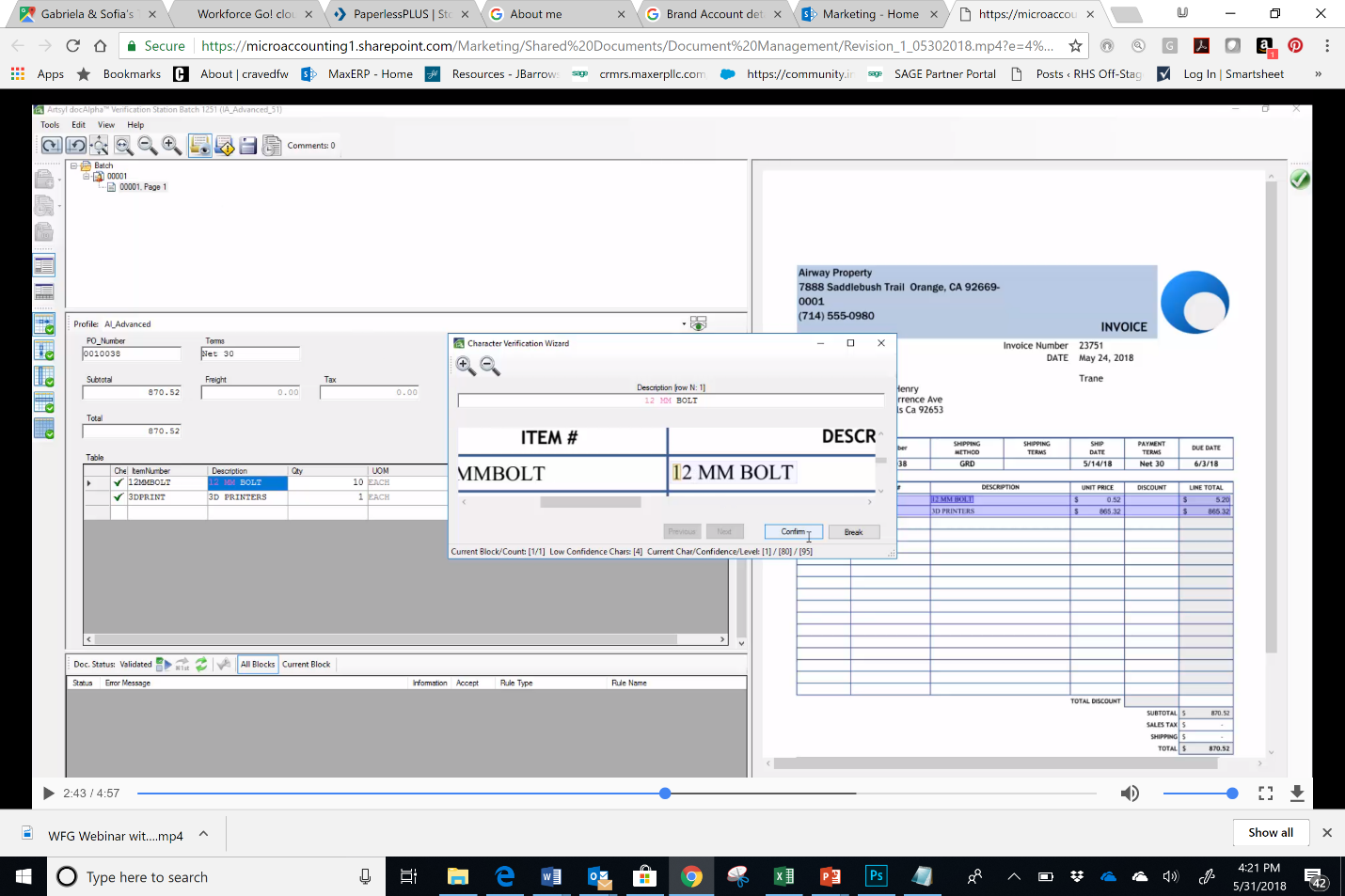
In this example, the system has it correct and you can click on ‘Confirm.’ If it was wrong, merely type in the correct value.
In the rules area, you can click on the Information button and the system will report why the rule is broken.
Submit
Once the characters have been validated. The document is submitted to the accounting application.
‘Under Receipt of Invoice Entry’ you can review what has happened.
The system created a new receipt number, populated the header lines, and allows fast access to the corresponding image using the ‘View Docs’ button.
See ‘View Docs’ button figure 3
Figure 3
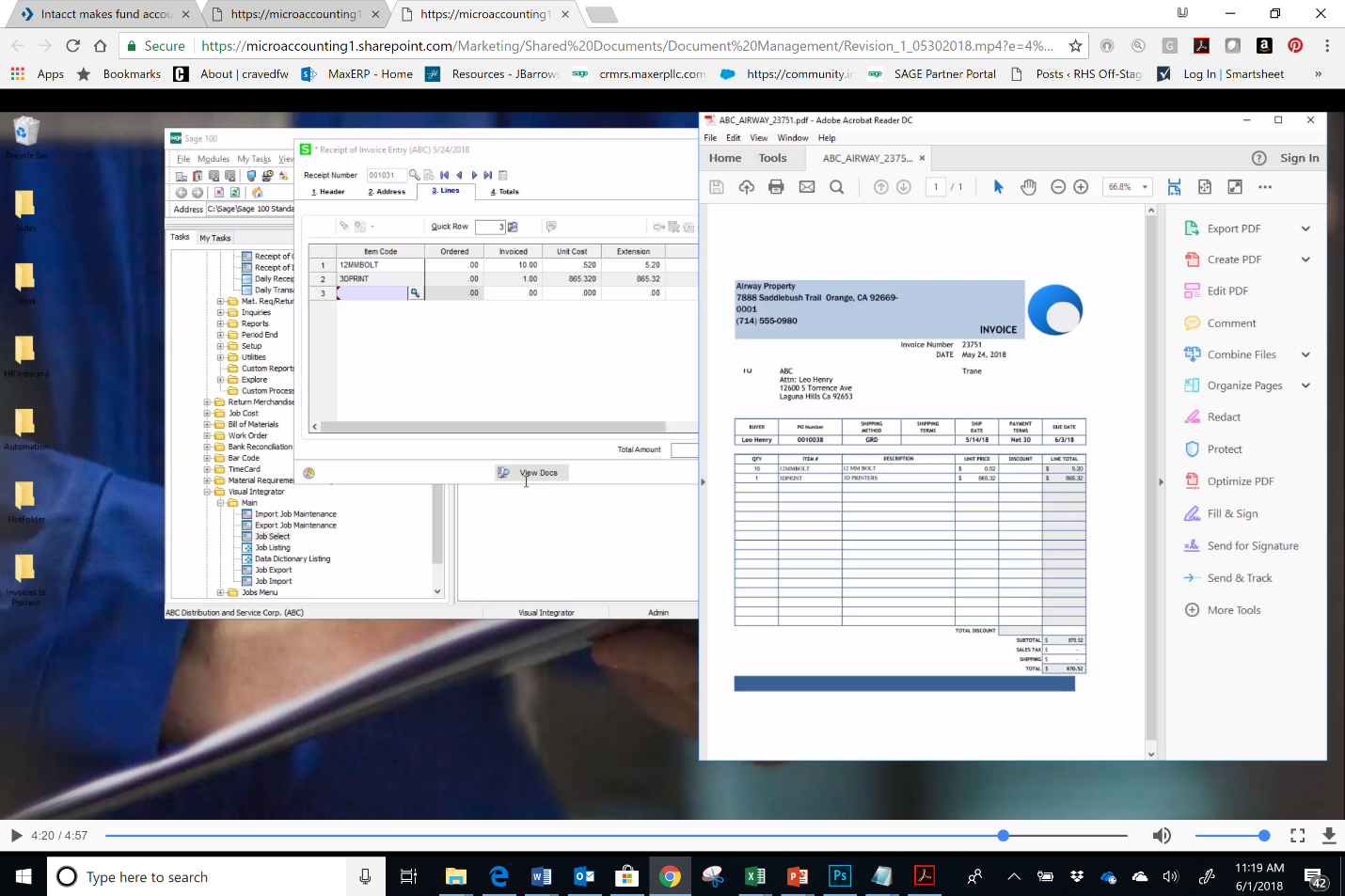
If you’d like to see the video of this demonstration, click here.
You can eliminate the mundane tasks so your employees can do other business-related activities and cut down on rekeying time and errors. To find out more about document management options, call 855.876.3773 or email MicroAccounting.